A Kindle is a great alternative to carrying books. Though many traditional book lovers disagree, there are many inarguable benefits to using a Kindle.
This is especially applicable when you’re reading a 500-page novel you want to take on holiday while also aiming to pack light.
The great thing about the Kindle Fire is that it taps into the benefits of a variety of activities, not only reading.
While a Kindle Fire is first and foremost about having easy access to books, this edition of the Kindle is a wonderful alternative to an Android tablet since it also offers much, much more than e-books.
This turns a book into a travel companion with a variety of uses whether you’re in the mood to read a book on the beach or listen to music while you’re in the gym.
We’ll investigate today what to do in the unlikely event your Fire won’t fire up.
Before that, though, a general glimpse at what it does…
Kindle Fire Features – It’s Far More Than a Computerized Book
Kindle Fire brings the following broad features to the table:
- Web browsing
- Book service
- Video service
- Digital music service
- Application service
Pros
- Fits easily into a bag or suitcase
- Wide range of functionality
- Great screen display for all purposes
- Solid battery life offering up to 8 hours of mixed use
Cons
- Charging cables are low quality and break easily
- No Bluetooth so you can’t send or receive files in this manner
- Limited storage space of 8GB with no memory card on older models
What To Do When You Can’t Turn It On
Even in top-tier devices with pioneering design and solid build quality, you can get gremlins and bugbears.
In the case of Kindle Fire, you might find it doesn’t want to turn on. This can be incredibly frustrating and worrying.
Luckily, there are many ways to quickly determine the source of this problem and fix it.
Let’s kick off with the basics…
Don’t Panic
You don’t have to fear your Kindle Fire is completely kaput if it simply doesn’t want to turn on.
Unfortunately, a frozen screen is a normal occurrence in some Kindles and your battery may simply need a reset…
Check The Battery
Don’t assume the battery is charged even if you think it is.
Plug your Kindle Fire into a power source and leave it for a while.
After half an hour, check if the device is showing the charging symbol. If the battery was completely empty, it won’t show that it’s charging right away.
You need to make sure your charging cable is working. Amazon does not supply cables that withstand a lot of wear and tear so test your cable on another device. Replace the cable if necessary.
Reset The Device
It’s possible your device and battery simply need a reset. This is how you do it:
- Disconnect the device from its charger
- Press down on the Power button
- Hold the button in for 20 seconds
- Release the button
- Now press the Power button once
Any effect?
If not, try to reset it along with charging it:
- Take the device in hand while it’s not plugged into a charger unit
- Press the Power button and keep it in for 20 seconds
- Now plug in the charger and make sure the socket’s power is on
- Release the button
- Press Power button once
Is the device indicating that it’s charging now?
If not, keep going…
Replace The Battery
If your Kindle Fire is still not playing ball, the battery might need replacing.
If none of the reset processes gets the device charging, you can open the device and swap out the old battery for a new one.
You may need professional help with this process if you haven’t done similar tasks before. Though the Kindle Fire is fairly easy to open, there are many small parts that can get damaged.
If you feel up to the challenge, follow these steps:
- Push a plastic opening tool in between the two panels and slide it all along the edge to separate them by releasing clips
- Pull the back case away from the rest of the device
- Push the edge of the opening tool in between the battery and the front case
- The battery is secured with glue so you need to push the tool underneath the battery and loosen it bit by bit
- There are two battery cells which you can now lift a bit while you also remove the battery connector from its socket
- Now you can slide the two cells completely out of the casing
- Place the new battery in the Fire’s casing, slide the battery connector into the socket
- Close the device and make sure the clips are holding the two parts together again
Is the device charging now?
If not, you may need professional help!
Replacing Parts
A variety of parts can be malfunctioning.
Depending on your technical capabilities you can get new parts and replace them yourself.
However, it’s advisable to ask Amazon’s customer care to assist. Remember, if your device is still within its one-year warranty period, you might be able to get the problem fixed free of charge.
As an alternative, your local technical expert might do a better job of replacing a part than your own DIY attempt.
A regular complaint with the Kindle Fire is that the charging connection itself is loose. To get to this small part you have to open up other parts of the Kindle Fire. This is something we hope to see improved with future generations of Fire. It’s therefore not advisable to attempt it on your own as you can easily damage sensors or wires.
The Kindle Fire is a great invention offering you many modes of entertainment and most technical devices do experience glitches. This is unfortunate but very few gadgets run faultlessly at all times. When your Kindle Fire is frozen again and won’t even charge, it should now be straightforward for you to trace the source of the problem by following the simple steps outlined above.
Good luck and come back soon for more Kindle tips and tricks!
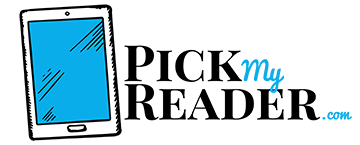
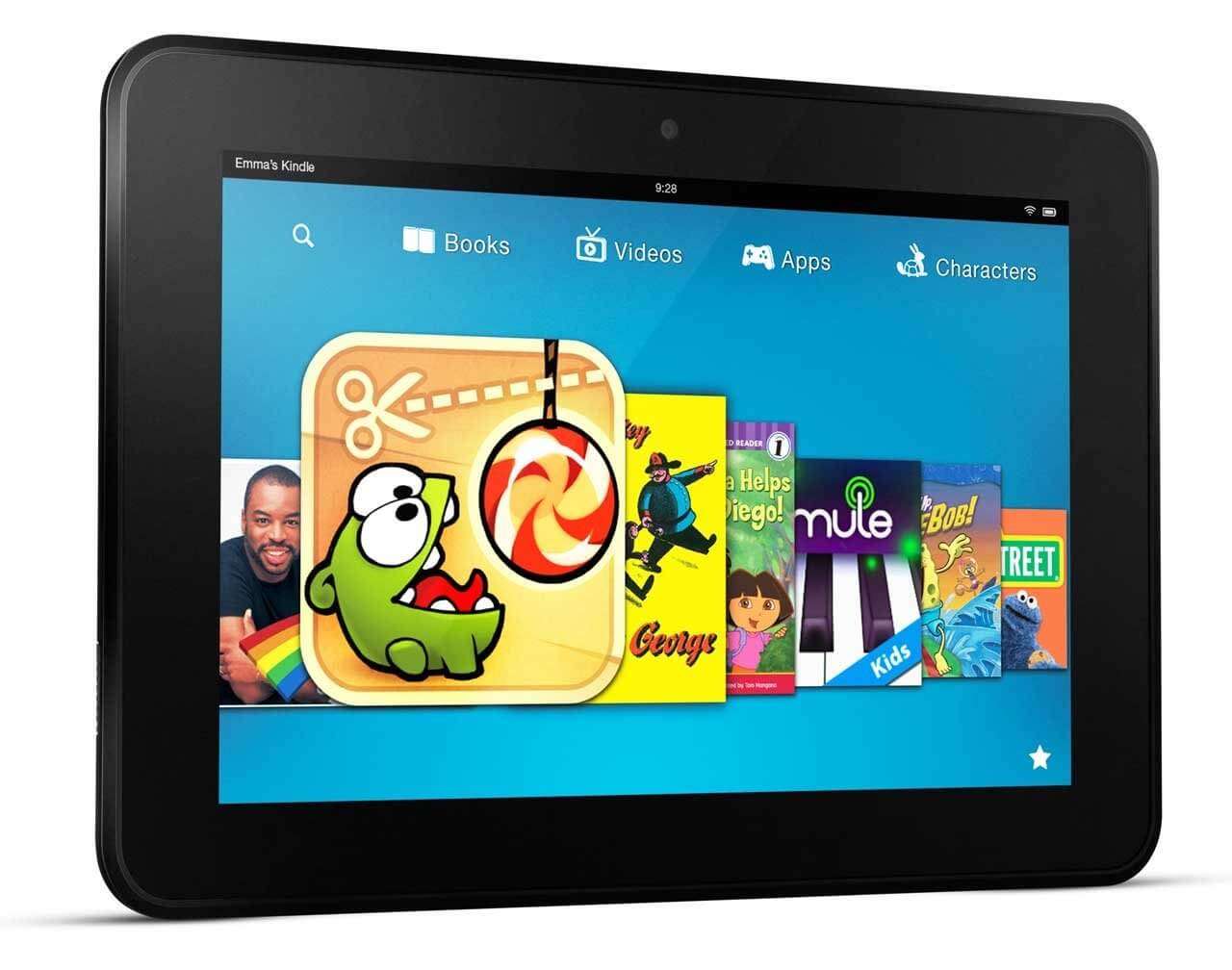
Ummm so my kindle fire hd isn’t even 24 hours old and it won’t charge or turn on. I’ve tried every step including checking the cable charger. The charger works fine on other thing but not my kindle. I can’t even turn it. HHHEELLLLPPPPP do I just send back….VERY irritated customer.
Thanks. My Kindle came back on using your tips. Probably time for a new battery.
Ok so I have never had a problem with my non-HD Kindle or my HD one until now. The battery on my HD was 100% and all of a sudden the screen went black. I’ve done the hard reboot – nada. I’ve swapped power cords – nada. The one that I had been using works perfectly well on my Echo Dot and the Echo Dot cord does nothing for my Kindle HD. The system sounds had been turned off before it shut off so I can’t even get the little “ping” noise when I plug in or remove the charger to know if it’s even communicating with my HD. I have searched high and low on Amazon’s customer support section and can’t find any where to teach a real person. Does anyone have a link, please? Thank you!
so it might turn on if you hold it down for 20 seconds then 10 seconds then 5 seconds… idk why but it works on mine so give it a shot
Once you get your Kindle booted, do the following each time you log out. 1. Remove all apps from your browser. 2. Go to Settings / Display and Sounds and turn down ‘Display Brightness’ and Volume’ to close to nothing. Works for my HDX 8.9(s) every time
So I’ve done everything possible, I open the back and take out the plug for d battery and put it in back, charge it for about 5 hours, left it there went back to test it out again and NOTHING.. When it’s charging u can feel the back is getting warm and when I open it to check if it’s my mind playing me, the back is actually hot not the battery tho.. Does this means it needs a new battery or something?
Thank you. Google search left me struggling when my Kindle Fire wouldn’t start. I finally found your page. Sorted! Wish it had appeared on my first search.
My pleasure!
So um.. What if your power button is broken??
My Fire HD 10 was charging when a system update started running. Now, it won’t turn on with any combination of long press power, or power and volume up.