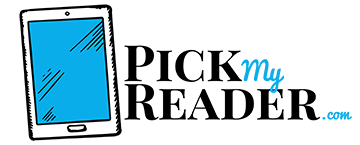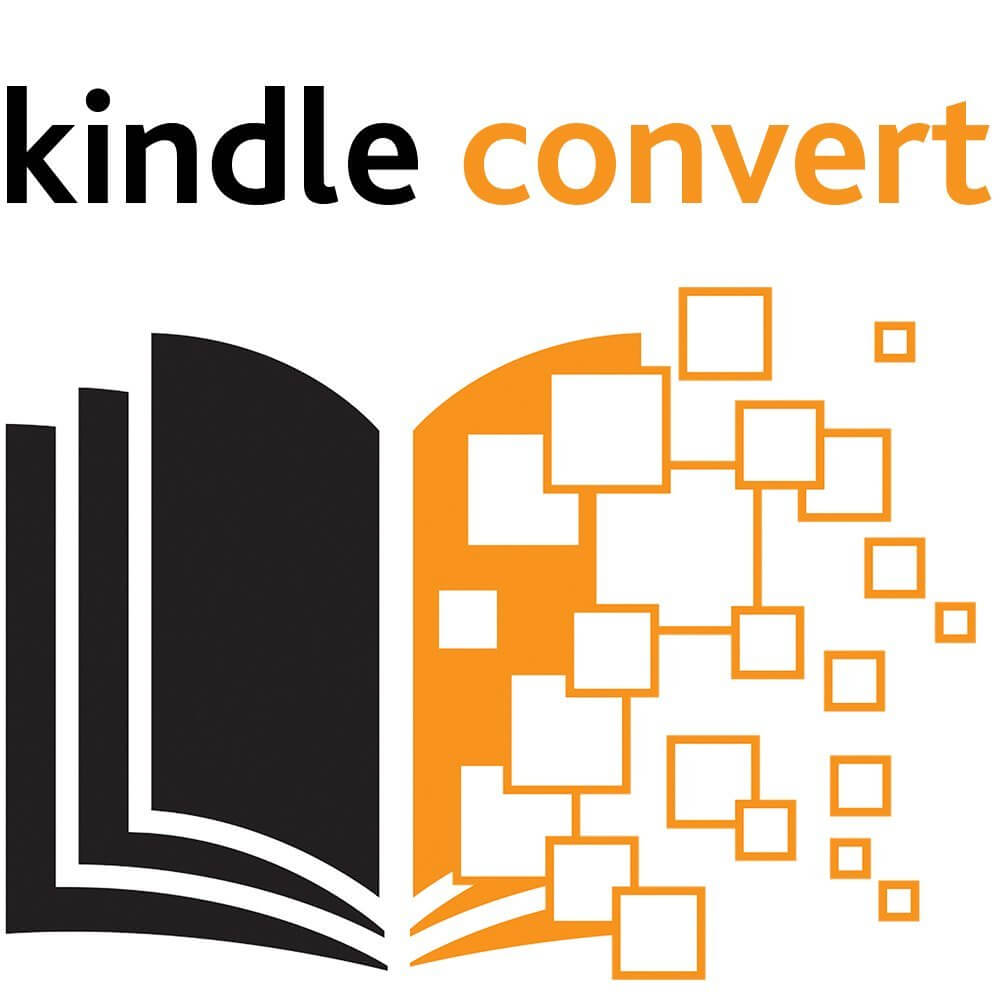
Have you ever yearned to be able to read scanned books on your Kindle?
When Amazon released their Kindle Convert back in February 2016, many readers were jubilant.
We glanced through all of the supported features and we were happy with what we saw. We didn’t probe too deeply into the finer details but we wish we had!
Sure, there were the usual few bad reviews online but this is pretty standard so we pressed ahead anyway.
Here’s a rundown, then, of our interaction with Amazon’s Kindle Convert application
Background
First up, here are some of the features that Kindle Convert offers:
- It scans and converts your books and documents into Kindle eBooks
- You can store handwritten notes, pictures, and other items
- Your scanned books or images can be shared and used across all Kindle devices and Kindle reading applications
- Your books and images are stored on the Amazon Cloud Drive which is great for storage and recovery too
- Some regular Kindle features such as WhisperSync, the dictionary, and notes and highlights are enabled on these scanned books too
Overall, for a regular Kindle user, this seems like quite a nice spread of bonuses.
It appears well organized and nicely integrated into the Kindle ecosystem. To be able to store hand-written notes or images on Kindle seemed like a deal-maker too.
So…
We went right ahead and steamed in.
How to Get Kindle Convert
In order to use this software, you need to have a computer running either Windows 7 or 8.
Once you purchase the product, you get the download button.
Download and you’re good to go.
The Experience
As soon as we purchased Kindle Convert, we started putting it through its paces.
We tested it with PDF files, PDF books, handwritten notes, and a couple of images.
We began with a small handwritten note scanned as suggested in 300 DPI (suggested range is between 300-600 DPI) in .jpeg mode. This came out quite well, and impressed us. Handwritten items are only converted as images.
After that, we converted a few pages of a novel and this worked pretty effectively as well.
At this stage, we were beginning to believe that the negative review comments we read on Amazon site were simply unlucky users. Either that or our scanner was particularly good!
Little did we know that the nightmare was just about to begin…
We moved on and tried converting an image which came out horribly. It was blurred and distorted.
Next up, the task of converting a technical writing style guide manual. The result was again awful. Headers, footer, TOC, tables, and most sectioned chapters came out either distorted or mixed.
With a smaller PDF file that had fewer graphics and tables, the result was again poor.
Overall, Kindle Convert delivered a truly disappointing experience.
Let’s face it, nobody is likely to buy software purely to have images of hand-written notes on their Kindle.
Things to Note Before Buying this Software
There were a lot of finer details we foolishly overlooked out of excitement over a half-baked application.
We don’t want you to make the same mistake so check out some salient points to consider before investing in Kindle Convert:
- Not supported in multiple languages
- PDF converter only good for 1000 pages per book
- The converted files get transferred directly to Kindle. You cannot save a local copy of the files you convert
- Converted books can only be used on the Kindle and other supported platforms
- No font control whatsoever which is tiresome
- Works only on books that read from left to right and top to bottom so useless for Arabic
- Slow conversion speed that can be grating unless you have plenty of time
- You need a scanner and PC in addition to a Kindle so make sure you have this covered
- No trials before buying so bear all this in mind before diving in and making a rash purchase
Verdict
Kindle Convert is a promising and much needed app but with flawed execution.
What we tried feels like a beta version and was not production-ready at all.
Here at Pick My Reader, we tell it how it is. And in this case, Kindle Convert wildly disappointed.
Buyer, beware!