The marvellous thing about e-books is that you can transfer them from your tablet or phone so you can read anything you want on your Kindle.
But, it’s not quite as simple as plugging in a USB lead like you would to bridge your phone and laptop.
If you need to move an e-book or document from your tablet or phone to your Kindle, there are two different approaches you can take. Both are easy, it really depends on how you’re set up with Kindle.
You could:
- Email the media as an attachment
- Send the document to your Kindle account via your Android Kindle account
Email As An Attachment
If you have a Kindle, you will have been allocated your own kindle email address such as [email protected] when you register.
If you don’t know your Kindle address, sign into Amazon and navigate to Manage Your Kindle. From there, you can navigate to Manage Your Devices.
If you know your Kindle email address, simply create a new message, enter the email and attach the e-book, file or document. Once you’ve done that, simply hit send. It’ll be in your Kindle email on your device.
Transfer Using Android Kindle Account
If you have a document that’s not in Kindle’s usual format, it doesn’t matter as Kindle’s Send To Kindle feature allows you to send from a desktop, Android device, email, or web browser.
Life needn’t be complicated if you have a Kindle.
Send To Kindle makes it simple to transfer to any type of device, however it suits you at the time.
From Your Web Browser
If there’s an interesting news article or an entertaining blog post you want to save for later when you’ve got time, it couldn’t be easier to forward this to your Kindle list.
All you need to do is download the Send to Kindle extension for Google Chrome.
As you read through web content, you’ll see a small gray box with an orange K hovering with some menu options:
- Send in one step
- Preview and send
- Send selected text from webpage
It’s a simple case of pressing whichever option that suits you. As long as you have version 22 or higher of Google Chrome, you can install Send to Kindle.
Sending Content From Your Desktop
Whether you’re on PC or Mac, you can whisk any document, e-book or content to your Kindle device.
For PC
From PCs, you can send media to Kindle in a variety of ways.
Start from Windows Explorer, right-click on the document, e-book, or other media. A menu item will appear, and you can choose Send to Kindle. You can send multiple files this way, and you don’t even have to open them. The media will zoom right to your Kindle device.
If you’re in a Word document, Excel document, PDF, e-book or any printable document, you can also send by selecting Print> Send to Kindle.
Alternatively, use the drag and drop method via the Send to Kindle application.
You can install Send to Kindle on Windows 7, 8, and 10. You’ll need a minimum of 128 RAM, and 500MHz Intel or AMD processor or faster.
WhisperSync also transfers between your devices, so you’ll never worry about losing your page when you switch devices.
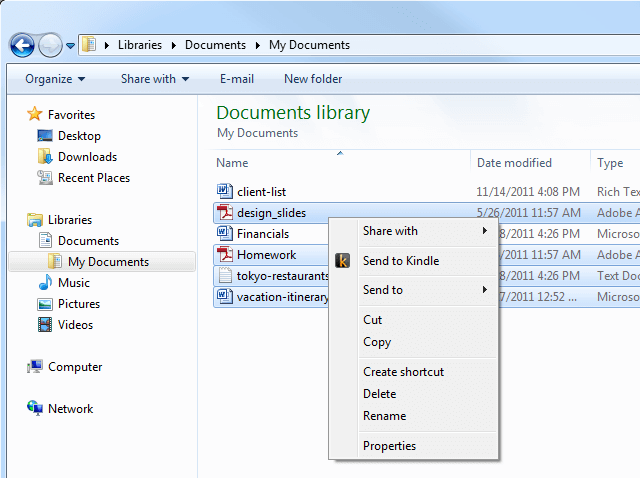
For Mac
To transfer from a Mac it’s remarkably simple.
You can either drag and drop your document/file onto the Send to Kindle icon.
Alternatively, if you’re in an application that can print you can send by going to Print > Send to Kindle.
You can also send files direct from Finder. Just locate the e-book or document, control-click and select Send to Kindle.
You’ll need at least 512MB of RAM and Mac OSX 10.11 or later.
Send from Android
Many apps in Android have a Share function. To send from an Android mobile or tablet, simply tap the Share icon, and select the app and recipient before pressing send.
You’ll be sending from supported apps including either Adobe Reader, ES File Explorer or Documents To Go.
Android supports:
- Microsoft Word
- JPEG, GIF, PNG,BMP
- Kindle formats: MOBI, AZW
Final Thoughts
To help you make the most out of your Kindle device, we have lots of tips and tricks so you’ll be able to download, read, and share between your devices. We love to share that knowledge with you.
Bookmark Pick My Reader before you head off and come back soon for more of the latest hacks for your e-reader.
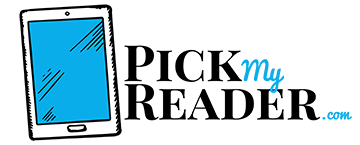
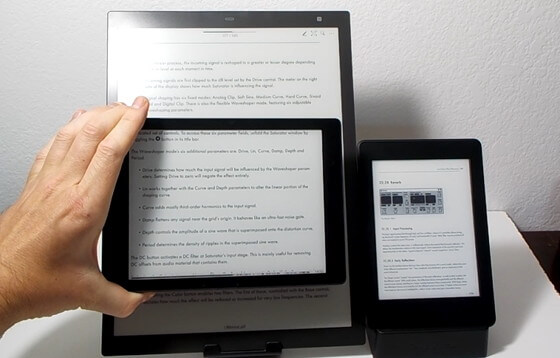
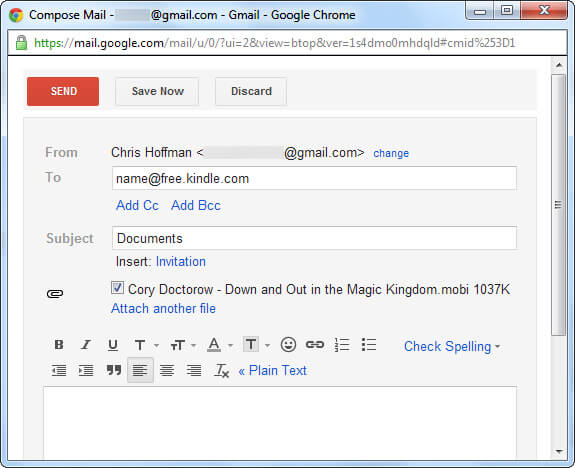
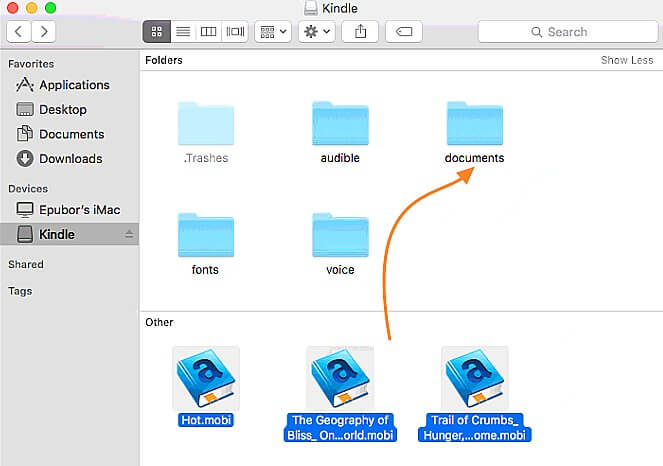
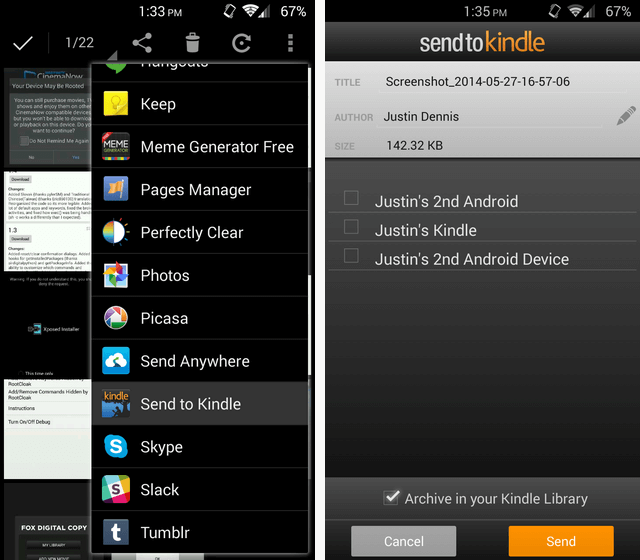
can I transfer eBooks from my Nook tablet to a Kindle reader?