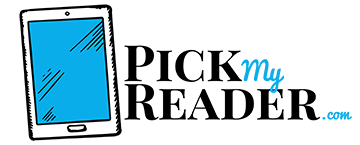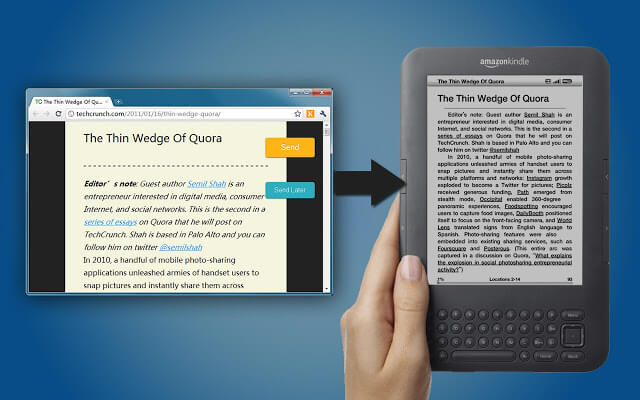Web ads are remarkably wearing. These seem especially prevalent on news and tech sites where you’re constantly bombarded with low-quality ads detracting from your browsing experience.
Ads often appear in the form of a tedious auto-playing vid at the bottom of your screen. Sometimes, you get the classic banner across the bottom you can’t seem to get rid of. Other ads start scrolling away from you if you try to move them. Still others have the X to close them hidden.
All of this becomes remarkably tiresome when all you want to do is read something uninterrupted.
Fortunately, we’re here to show you how.
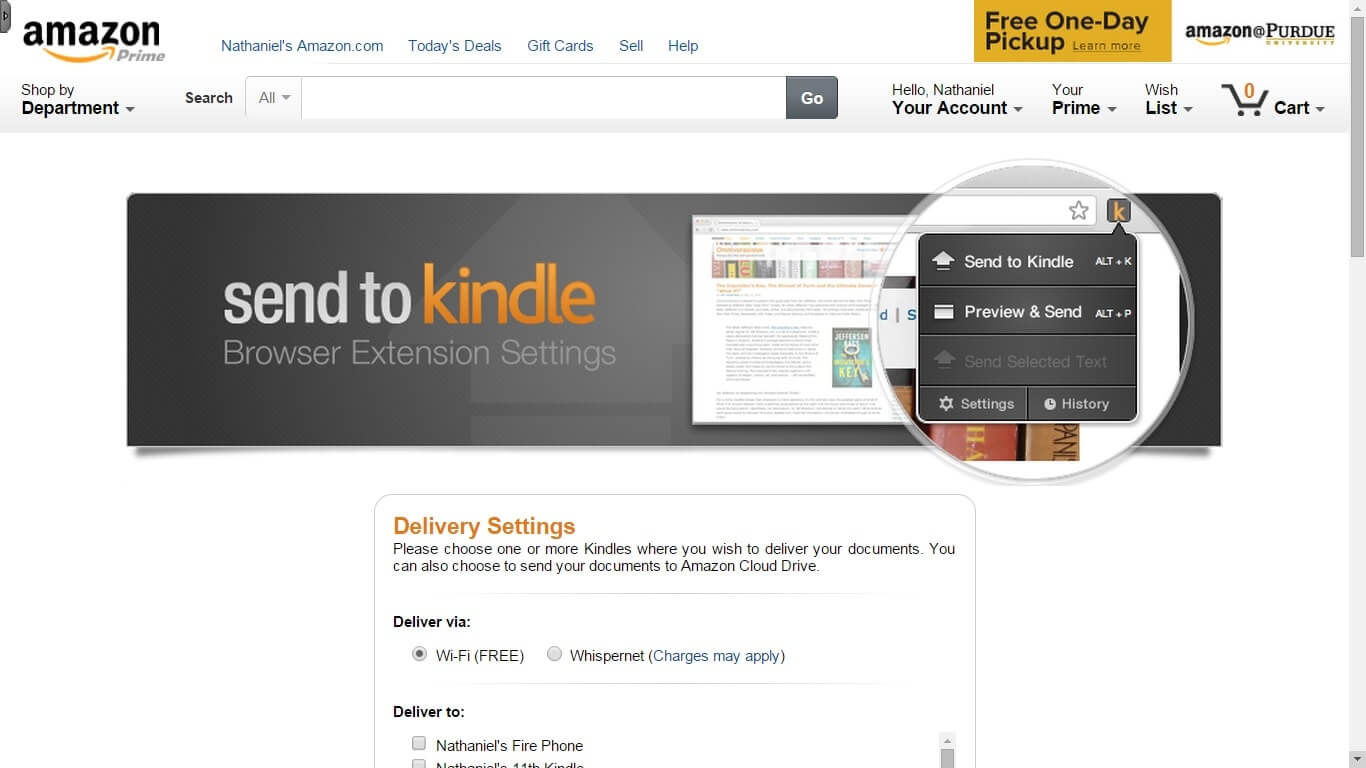
Grab the Send to Kindle browser extension for Chrome. It’s also available for Firefox if you’re a Mozilla fan. This allows you to send blog posts, news articles, and any other type of web content directly to your Kindle or Kindle app.
Once the file is transferred, the extension automatically strips away all ads then reformats the page. You can preview this before sending it to your device. Indeed, the preview page also allows you to view a page with no ads without even needing to send the file to your Kindle.
If you’re asking why you don’t just use an ad-blocker, these are not without their drawbacks. Sometimes, these extensions remove useful elements along with all those unwanted advertisements. You have no way of knowing how content is filtered.
So, with today’s workaround, you can read in peace with no need to download any complicated applications.
Final Thoughts
Drop us a line and let us know how you’re enjoying this current series of short-and-sweet guides to the intricacies of e-readers and e-books.
Also, don’t forget to bookmark Pick My Reader before you go. We’ll see you soon!