Before we get started, please understand one thing: HERE BE DRAGONS…
This was the phrase written on the edges of old maps where the creators of the maps had never visited or knew anyone else who had.
This phrase signaled uncharted territory.
If you’re planning to reset an Amazon Kindle Fire, it will remove and/or wipe all of the data from it. This included books, audiobooks, movies, and subscriptions.
However, sometimes you might actually want to do this. Perhaps you are selling your Fire, giving it away or handing it down to a child.
If this is you, read on…
Warning: Because of the severity of this action, make sure to back up your Kindle Fire first.
Here’s how to do that…
- Swipe down from the top edge of your screen to access the Settings menu. In Settings, look for a second menu option that simply says Device Options. Once you click that, there’s a sort of rocker switch that says Device Backup
- Flick it to On. Once you do that and exit from the menu, there may be a prompt that appears where it will start backing up your device
- If this doesn’t immediately happen, put your Fire down. Make sure it’s connected to WiFi. Let it go to sleep. Once these two things happen, your machine should back itself up to the cloud
- With certain operating systems installed, you can opt for a manual back up. If you have that capability, in the same menu, there’s a Back Up Now option. Click and begin the back-up
- You’ll now be asked if you want to 1) set it up as a new device or 2) restore content from a backup
Now, the scary part…
Actually resetting and wiping your Fire tablet!
Don’t panic, though.
Read on for some basic pointers to simplify the procedure…
How To Reset Your Amazon Kindle Fire
The actual reset procedure is not tough at all.
Follow these simple instructions:
- Just like when you backed it up, swipe down from the top of the screen to get the Settings menu to pop up. You can do this by tapping the Settings icon
- Once you’ve activated this menu, tap Device Options. Again, this should be easy for you now because this is basically the same way you backed up your machine
- Now, instead of navigating over to Backup, simply tap the other option, Reset to Factory Defaults
- DANGER: there is no going back from here! Hit the Reset button to confirm your intentions. Once this happens, your machine will initiate a prompt and begin the reset process
Why Would You Want To Reset Your Amazon Fire?
Having looked at how to reset your device, why would you want to do this in the first place?
Well, there are actually plenty of reasons and we’ll go over a few of them here.
Charging and Power Issues
If you experience snags with charging your Fire or problems turning it on, a hard reset can work wonders.
If your machine is operating erratically in general, the same applies. Perhaps it’s freezing or if it seems to be restarting frequently or running slowly.
Sometimes these are operating system gremlins or it could also be you’re having issues with the memory or with some downloaded content not working properly. In both of these cases, it might be beneficial for you to reset the machine.
Troubleshooting
If you’re trying to troubleshoot the device, a reset is often essential.
Maybe your Kindle Fire is playing up and you want to wipe the machine and reset it simply to see if the underlying problem is with your software.
Resetting it should bring the software side of things back to normal. You can then determine whether your machine has a hardware problem instead of a software problem.
This can often be the case since processors eventually wear out, get too hot or become adversely affected from usage or abuse. Maybe you dropped it or shook it too much. Possibly, you even received a defective device.
In all these troubleshooting cases, a reset is the best plan of attack.
Operating System Update
If you’re planning to update the operating system of your Kindle Fire or Fire HD ,it might be beneficial for you to wipe and or reset your machine first to get every factory setting back to normal.
If your machine is freezing or messing up, you can opt for a soft reset which just gets you out of whatever mode you’re in and back to the beginning.
Simply push in and hold the Power button for 20 seconds. Your device will restart automatically.
This will usually clear out any glitches your machine has encountered. Now, all you need to do is plug your Fire into a charger, and hit the Power button again.
Connectivity
Another issue might be that your Fire isn’t connecting to your PC or MacBook. If this is happening, you should try to turn both the Kindle Fire HD and your computer on again and then off again and vice versa.
This will reset them both and give them both another chance to connect with each other. The other basic thing you should try is to attach both with a different USB Cable and or use a different USB port.
Parting Shot
Hopefully, this has cleared up any issues you might have with resetting your Kindle Fire. It really isn’t rocket science in practice even if it seems daunting in theory.
Get in touch any time if you have any questions for us. We’re always more than willing to help out with anything Kindle-related!
Now beware of those dragons!
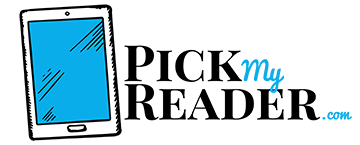

My Amazon fire is saying android recovery but I cannot get it to do anything