With Amazon Kindle, you have the ideal method of building a personal library.
Books are affordable and the device itself is the perfect tool for carrying that whole library around with you.
However, a Kindle’s memory isn’t boundless and many Kindle models don’t offer the luxury of additional memory card slots.
For a variety of reasons, it’s necessary to remove books from your Kindle from time to time. We’ll look today at some of the reasons why you might want to do this. Then, we’ll show you how to get rid of unwanted titles fuss-free.
Reasons To Remove Books From Your Kindle
To Make Space
As mentioned, Kindle storage space is finite.
Your Kindle can accommodate plenty of books since the files don’t take up much room.
The issue is that many models also have sound and video functionality. These audio and video files are much bigger and easily eat into memory.
Making space is the primary reason for users wanting to remove files.
Stolen/Gifted Devices
In the case of your Kindle being stolen, you need to remove data from the device. Apart from not wanting thieves to have the benefit of reading the books you paid for, you also don’t want to give them access to your Amazon account.
Here, deleting files and personal data from your device is vital and a question of security.
This also applies when you want to lend or give your Kindle to someone else but you don’t want them using your Amazon account or reading the books you bought.
In either instance, you might very well ask yourself how to remove files so read on and we’ll tell you soon…
Understand your Kindle
Your Amazon and Kindle account can be accessed and managed in 2 ways…
You can either manage your documents on your device itself or you can log into your Kindle account on your smartphone or computer.
You can bring about changes at both ends but certain functions are only available on one of the platforms. Syncing the two platforms is crucial.
The other important piece of knowledge you need is to know your Amazon account differentiates between deleting and archiving files. Archiving a book when you’re done with it instead of deleting it is great for recordkeeping or to refer to books you read previously.
These archived files still take up space, though. You’ll need to permanently delete them in order to gain space.
3 Ways Of Removing Files From Your Kindle
Delete File Through Content Library
- Log into your Amazon account on your computer
- Go to the Your Content tab
- You should see all your purchased books listed there
- Tick the boxes next to the books you want to delete
- Press the Delete button. Make sure you agree to permanently delete the items
- Sync your Kindle device with your online account. This option is part of your Kindle’s Menu options
Delete File On Your Kindle
This Kindle function is very handy because these steps remove the book from your device but you can still retrieve it from the Cloud if you need it in future.
You simply archive the selected books to the cloud and your Kindle has an option to download them again if you see fit.
- Turn on your Kindle and navigate to the Home screen
- Your list of books can be accessed from here or search for the Library option on your Menu list
- Go to the title of the book you want to delete
- Put your finger on the title and hold down. A menu should pop up on the Kindle’s screen
- Pick the Remove From Device option
You now have space on your Kindle but it’s not necessary to do anything with your online account unless you want to completely delete it from the Cloud as well.
Deregister Your Kindle Completely
This task is necessary if your Kindle has been stolen.
It’s also relevant if you want to sell your Kindle or pass it on as a gift.
In these situations, it’s possible to format the device so the next owner can fill it with their own choice of books and files.
These steps cancel your Kindle’s registration and remove all books and files from its memory in the process.
- Log into your Amazon account
- Click the Manage Your Content and Devices option in your Account menu
- You need to pick Your Devices in this menu then look for your Kindle on the list that pops up
- Locate the Deregister button on the page and, after checking that you selected the correct device, click on it
- For further use of that device, you or the next owner first needs to register a new Amazon account
What about your iPhone’s Kindle App?
If you have the Kindle app on your iPhone, you will also need to delete some books from time to time to free up some space.
To permanently delete books from the phone and Cloud, simply follow the steps mentioned above for the account connected with your iPhone Kindle App.
However, bear in mind the following:
- You can permanently delete book samples using the Kindle app on your iPhone
- If you delete the PDF or e-book on your iPhone itself, they will be archived but not completely deleted
Parting Shot
While Amazon has served up ample ways of assisting users in creating space on their Kindles, some of the methods are hidden. Many users, for example, don’t know about the options available by simply pressing lightly on a book title on their Kindle.
This overall user-friendliness in terms of accessing basic functions is one area where Amazon could do better.
Feel free to contact us any time with your feedback or queries. We love to hear from our readers and we’ll help out however we can.
Please come back soon!
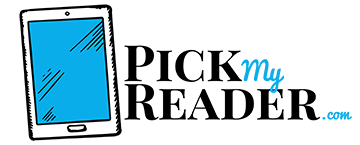
All I want to know is difference between remove from home and remove from device on my Kindle fire 10.