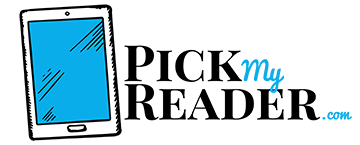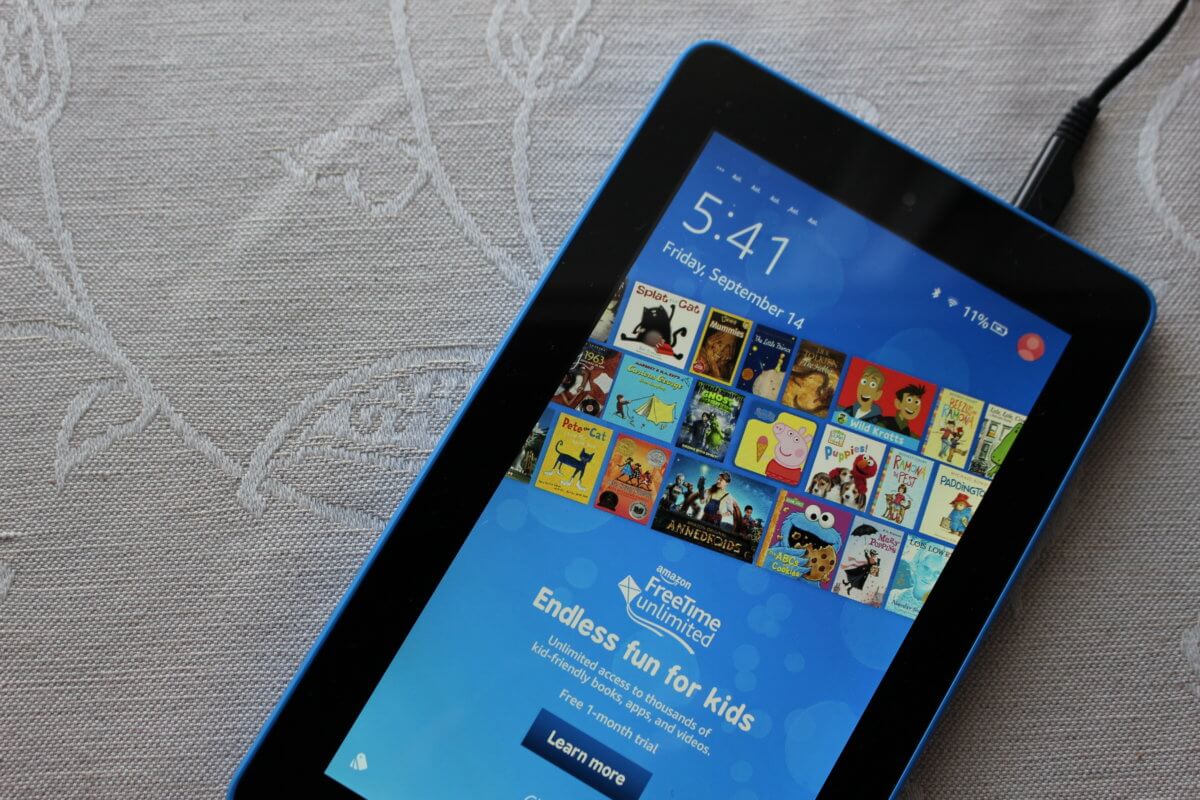If you’re an e-reader lover, you might be tempted by the discounted Kindles marketed with Special Offers.
What’s the difference between Kindle with Special Offers and Kindle without?
Well, everything is the same except for the ads you’ll be subjected to on the lockscreen. This means that each time you turn your Kindle on or glance at the screen when it’s locked, you’ll have to watch an advertisement. Typically this are not even closely related to your reading preferences. You’ll then need to swipe the screen to get back to your book.
Maybe you bought your Kindle without understanding what the Special Offers were and how the ads would hinder you.
Perhaps you thought the ads would be less intrusive and you now want an ad-free reading experience.
How, then, can you remove the lockscreen ads from Kindle?
How To Remove Amazon Kindle Lockscreen Ads
We’ll show you how to achieve this in two ways:
- How To Remove Kindle Lockscreen Ads By Paying
- How To Remove Kindle Lockscreen Ads Without Paying
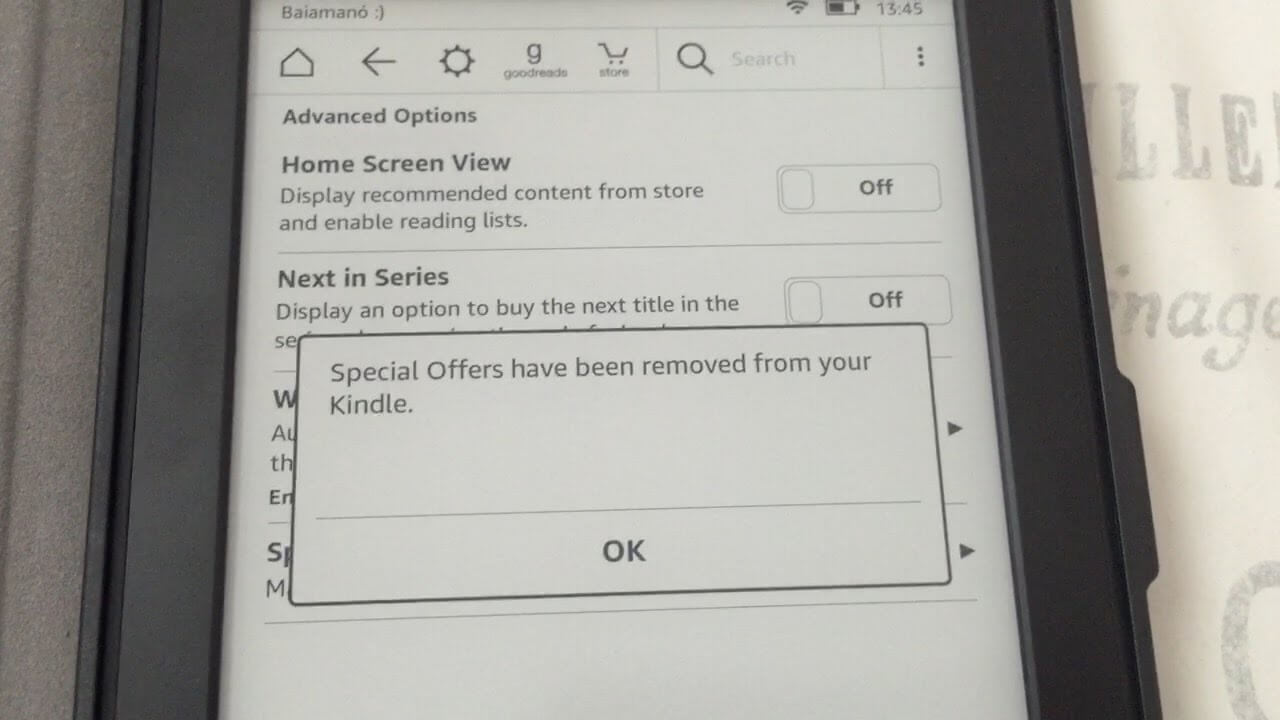
1) How To Remove Kindle Lockscreen Ads By Paying
The first way to remove ads on your Kindle involves paying the discount you were given for taking the Special Offers Kindle.
All you need to do is this:
- Head to your Kindle dashboard at Amazon’s site
- Click Manage Devices then select your device
- Edit the Special Offers link
- Pay the $20 fee
2) How To Remove Kindle Lockscreen Ads Without Paying
Alternatively, you can contact Amazon’s customer support and request that Special Offers be removed from your device.
To achieve this, follow these simple steps:
- Go to Contact Us on Amazon
- Select your Kindle device
- Issues > Kindle device > Kindle with Special Offers
- Next, select Problems claiming offers
- Select Chat then ask the customer service adviser to disable the ads
- Restart your device and you should have an ad-free Kindle
If you don’t fancy this approach or you don’t have any luck, we’ve got another option for you…
- Hold down the Kindle’s power button for 10 seconds
- Select Screen Off
This way, you avoid seeing ads and you won’t need to swipe the screen to read. Unfortunately, it comes at the cost of depressing the button for longer.
Here’s yet another way to get around that ad-extravaganza:
- Type ~ds into the search bar on your Kindle and press enter
- Sleep mode is disabled and the screen won’t dim even if you power down. To reverse this, just hold down the power button for 10 seconds again
Final Thoughts
Well, whether you bought the Kindle with Special Offers in error or you simply got tired of an endless procession of ads, you should now be equipped to remove the distraction and enjoying reading your e-books ad-free.
Don’t forget to bookmark Pick My Reader as your go-to resource for all things related to Kindles and the e-reading experience. We’ve just returned from an extended break and we have a busy content calendar for the coming months so pop back soon!