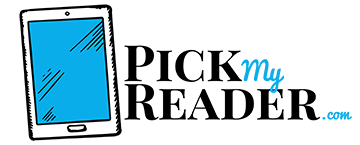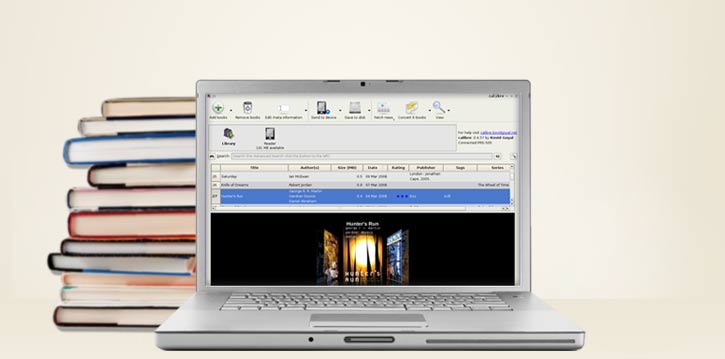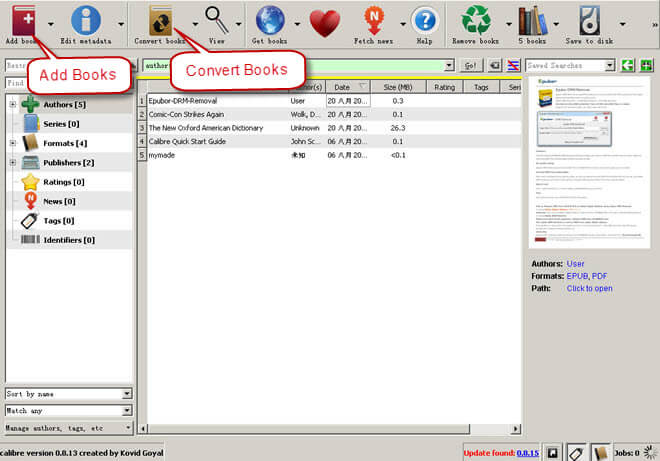While Amazon Kindle is beloved by users the world over, many feel their file management could be improved considerably.
Yes, Kindle does some wonderful things, but have you met Calibre?
Calibre is an open source software program designed by a clever techie who loved using Kindle but found himself disappointed with some of its shortcomings.
Calibre can do many things Kindle can’t including:
- Converting file formats for use on different platforms
- Allowing you to convert files for different devices
- Collecting RSS newsfeeds and collating them into an e-book for your device
- Reorganizing your library according to your individual needs
- Searching online for book covers and metadata
Metadata? What’s that, exactly?
Metadata is background information about each of your books like genre, author, date published, length, and publisher.
Metadata helps you to organize your files so they’re easy to manage.
If you haven’t already noticed, different e-book publishers use different metadata for different sections. This can make your library on your Kindle confusing and full of anomalies.
The trick, then, is to have one uniform set of metadata categories.
Unfortunately, you can’t manually edit the metadata on your Kindle.
So, this is where Calibre comes in.
Arise, Sir Calibre!
The inventor of Calibre was so smart that he made it possible for us mere mortals to update the metadata on each file with the click of a button.
So, now you can keep your library neat, tidy, and completely consistent.
How do you do this, though?
How To Edit Metadata Using Calibre on Kindle
Now, you won’t be able to edit the metadata on your Kindle, but you can do this on your computer using Calibre:
- First, download Calibre just here and install it the application
- You’ll then be prompted to specify where you want to store your files
- Calibre supports all e-book devices. When you install Calibre, you select which device you are using. If your device is not on the list, choose the generic option. You can always change the device later
- Once you’ve followed these steps, you’re good to go. If you’ve already got some e-books downloaded, add them to Calibre by clicking Add Books. You can then select titles to add, or if you prefer, select a whole folder
- To edit metadata, Calibre lets you edit each record manually. Alternatively, search and update each record automatically. This is obviously more time-consuming but you’ll remain in control. Here’s how you do this…
To Edit Metadata One Book At a Time
Click the file you want to edit then click Edit Metadata. The dialogue box that pops up allows you to change various aspects of the information including:
- Swap author and title if they’re in the wrong fields
- Use the Manage Authors function to edit author information
- Click Tag Editor to manage tags
The IDS box allows you to enter an ISBN number. If the number is valid, it will show green. If it’s invalid, it’ll show red.
To Edit Metadata for Multiple Books
Select the books you want to edit the metadata for by holding down CTRL and SHIFT (on Windows) then click Bulk Metadata Edit.
A dialogue box will pop up and give you the option to Search and Replace.
The search and replace function is powerful. You can search one word or phrase and ask it to replace every instance with a new word.
You can also use the Regular Expression function. Regular expressions are used to search particular words or phrases, but they don’t have to be precise like they do with Search and Replace. For example, you can search for Pride Prejudice and it will throw up anything with “pride” along with all instances of “prejudice”, too.
So, when it comes to editing in Calibre using Regular Expression, open the Search and Replace dialog box and input a regexp (regular expression) which will be replaced during the conversion.
Next, click on the wizard staff in Calibre. Scroll down to the string you want to remove. Select and copy then paste into the regexp field.
Hit OK, and then Convert.
Some Final Thoughts
As you can see, editing metadata can get quite technical. But don’t be to put off, it’s easy once you know how. The trick is to break it down into smaller chunks and take each small bite at a time.
If you have any problems, though, send us a message and we can guide you through it. Or, if you’ve got something you’d like to share, we’d love to hear from you!
Bookmark Pick My Reader before you go and we’ll see you soon!